Fast Startup
As advertised, the Chromebook boots up from its 16GB internal solid-state drive from a cold start in just a few seconds. If I've left the Chromebook to go to sleep, it's back in a fraction of a second at the point where I left it.
Fast and Easy Setup
Setup is fast and easy. Assuming you've got an operational wi-fi network* to log into, just select the proper auto-detected network selection, and type in the wi-fi password. You're then able to browse the internet as a "guest" user as easily as if you were using a terminal at your local library.
* If not, you can use a USB ethernet adapter to connect to the internet.
If you already have a Google Gmail account, just type in your Google login name and password, and your personal setup is ready to go shortly. Clicking on the GMail icon on the bottom of the screen will bring up the GMail browser interface in a Chrome window just as it appears on your PC. Better yet, if you're already a Chrome browser user on your PC, your bookmarks, browser extensions and other customizations are synchronized with your PC chrome browser setup. Best of all, you don't need to remember yet another password for the Chromebook security.
Good Multi-User Support
As I mentioned above, if you aren't logged in with your account name and password, a guest user or another registered Google user can use the Chromebook with total isolation from your setup and documents. As long as you've logged out and don't store your one and only copy of documents on the Chromebook, you can lose your Chromebook without much more consequence than the cost of replacing the Chromebook. Of course, there are no guarantees against a super-hacker or the NSA, but you're better off than losing a Windows laptop, and you can be up and running again on a replacement Chromebook in just a few minutes.
Secure Browsing
There are never any guarantees when it comes to hacks and viruses, but the Chromebook environment's simpler (and foreign for viruses) environment protects you from many of the viruses which infect other pc's (Windows or Mac). For this reason, if you need to do online banking or checking of investment accounts or purchasing items online, you are better off using a Chromebook than risking your personal information to exposure on a PC. At least your end of the link is more secure on a Chromebook than a PC.
External Storage


and HDMI port on other side.
A major complaint of cloud-connected devices has been the lack of local storage. However, the Acer C720 Chromebook supplements its 16GB internal storage with two USB ports (one USB 3.0), and an SD card slot. I have had no problems of compatibility with USB thumb drives, or hard drives (Western Digital Passport and Elements USB 3.0 drives tested), and even an external multi-format memory card reader. All devices plug in and are recognized by Chrome, which provides the expected functionality to allow formatting, viewing, copying, erasing, or moving files just as on a PC.
A USB LG Portable DVD/CD drive also worked fine, reading files from both CD and DVD disks. However, music CD's were not recognized, and video DVD's could be read, but not played. And surprisingly, even a USB 3.5 inch floppy disk drive worked fine. I was able to read old DOS disks just fine.
The ability to support external storage devices (even when not connected to the internet) make the Chromebook a viable solution for me on trips where I do a lot of photography. I'm able to read my camera's memory card and back it up to external storage such as a hard drive (or two) for safe keeping and to free up space for more photos.
The external storage capability also makes it easy to exchange information with a PC. Since the Chromebook has some capability of working with PDF, Word, Excel, and Powerpoint files, doing "real" work on the Chromebook is possible. In addition, the Chromebook will play MP3 (audio) and MP4 (video) files from either internal or external storage, making it useful for entertainment on a plane flight or road trip.
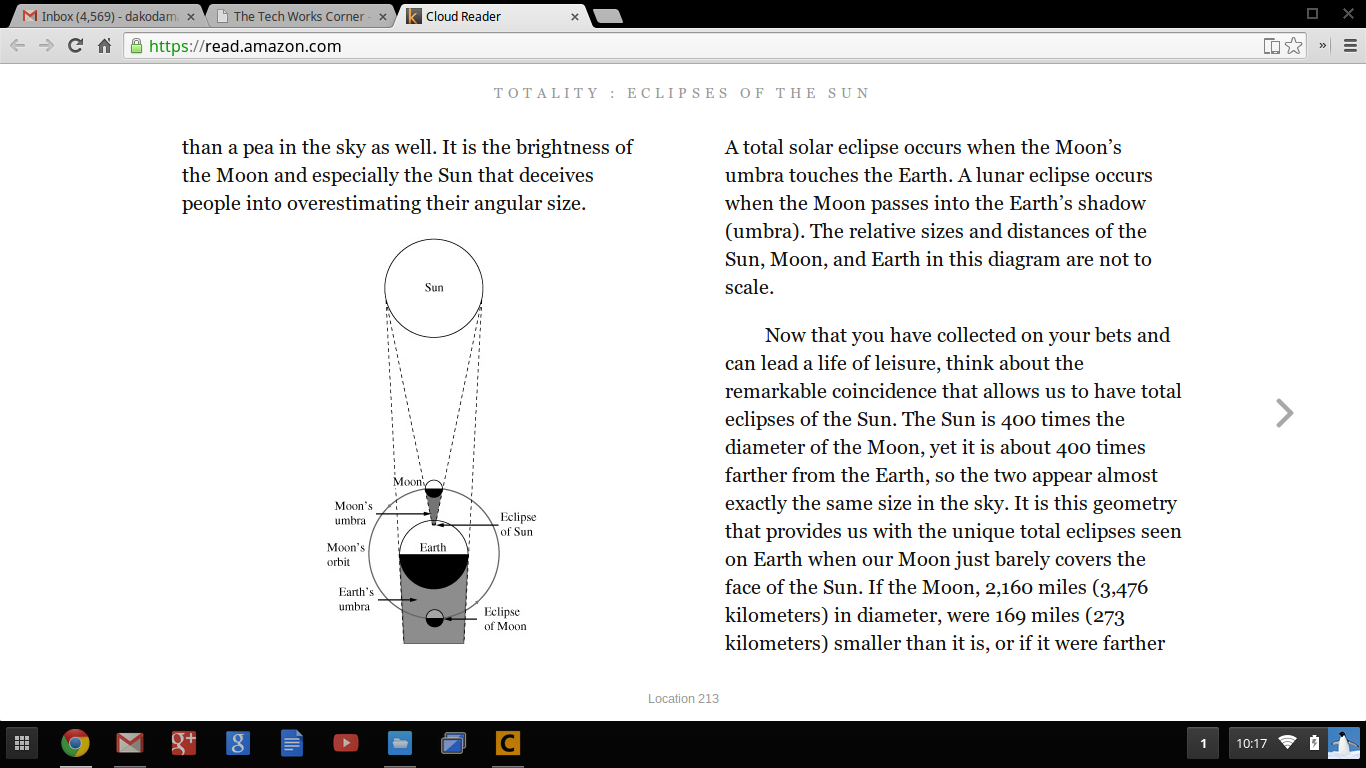
Ebooks
Since I have bought into Amazon's ebook ecosystem, one of the third-party applications I've added to my Chromebook is Amazon's free Cloud Reader. I haven't discovered a way to add books directly to the Chromebook using a USB thumb drive as I don't know where the reader even stores its books. But books in my library on Amazon can be downloaded into local storage for offline reading, giving it another point for usability on a trip.

Remote Desktop (Client)
One of the more surprising things that works on a Chromebook is that Google's free remote desktop works with the Chromebook as a client -- i.e. it can view the desktop of a remote desktop server, whether it is a Windows PC or Mac, as long as they have installed Google's remote desktop software via the Google Chrome browser. The host computer is immediately accessible with a security PIN if it is currently logged into Google with the same account as on your Chromebook client. If it is currently logged in with a different user account, then that user must give you access manually.
The downside is that the Chromebook cannot act as a remote desktop server itself. This means that you won't be able to remotely help out someone else with a Chromebook problem. Personally, I hoping this is just a temporary deficiency as I am often remotely helping users out on their systems.
[201402]